Every SVG is a structured XML document that describes the geometry and styling of vector-based graphics. While this description may initially appear perplexing, especially to those accustomed to the intuitive point-and-click environment of graphical interfaces, the simplicity and elegance of SVG code become clear with exposure and practice.
Transitioning to command-line tools for creating SVGs is a strategic move for those seeking to expedite and automate their workflows. Consider the example of using `svgwrite`, a Python library designed for generating SVG files. By writing a simple script, developers and designers can programmatically create complex images through lines of code, which define shapes, colors, and animations without the direct manipulation of graphic elements seen in GUI tools.
Another robust tool in the command-filed SVG arsenal is `SVGO`, a node.js-based optimizer that not only aids in the creation of SVG files but also specializes in compressing them without affecting their visual fidelity. Such optimizations are crucial when incorporating these graphics into web pages, where load times and bandwidth utilization are significant concerns.
The command-line interface of `Inkscape`, a popular open-source vector graphics editor, is yet another potent example. By using Inkscape’s command-line utilities, users can script the conversion of non-vector images to SVG format, batch-process files to apply universal edits and execute complex tasks such as node editing or layer manipulation, all through the terminal window.
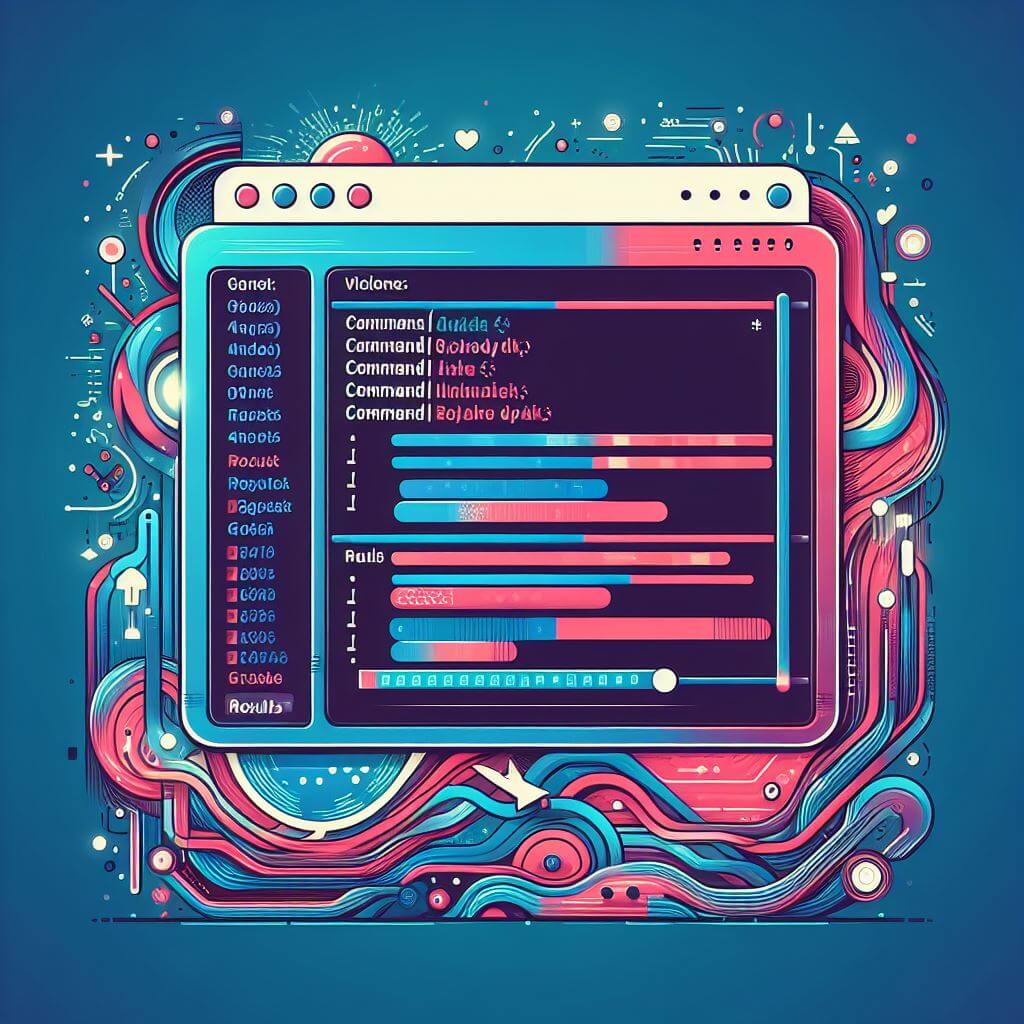 Finally, `ImageMagick`, famously known for its comprehensive suite of command-line tools for image editing, provides powerful capabilities such as converting between various image formats, including SVG. One could resize an SVG, change its aspect ratio, modify individual elements, or convert it to another vector or raster format, all by invoking a single command.
Finally, `ImageMagick`, famously known for its comprehensive suite of command-line tools for image editing, provides powerful capabilities such as converting between various image formats, including SVG. One could resize an SVG, change its aspect ratio, modify individual elements, or convert it to another vector or raster format, all by invoking a single command.
The trick to mastering these tools lies not just in memorization of commands but in understanding how these commands can be strung together to create intricate workflows. For example, one might write a batch script that utilizes multiple tools to take an input file, generate an SVG, apply a set of standard transformations, and prepare the file for web deployment, executing all steps with a single trigger.
Streamlining Processes with Advanced Command-Line Techniques
Delving into the advanced usage of command-line tools for SVG creation unveils a horizon teeming with possibilities for streamlining graphic processes. Mastery of these command-line techniques begets a form of craftsmanship that can effortlessly tackle mass production of graphics, intricate automation, and sophisticated manipulations. This expertise becomes particularly impactful when working on projects where SVGs are numerous or require regular updating.
The advantages of command-line techniques are nowhere more evident than in their capacity for automation. Imagine a scenario in which you must update the color scheme across hundreds of SVG files to align with a rebranded visual identity. Manually, this task could consume hours, if not days. Through command-line automation, however, a script can surgically adjust colors in SVG files by targeting specific attributes or traversing the XML structure to apply these changes en masse.
Exploiting the synergistic potential of command-line tools offers another dimension of productivity. Tools such as `sed` (Stream Editor), `awk`, and `grep` are traditional Unix utilities that can search, extract, and manipulate text — capabilities that apply to SVG files due to their XML text-based nature. Users can combine such utilities to locate specific SVG elements and transform attribute values, or even generate entirely new SVG compositions through template processing.
One might also employ advanced techniques by writing command-line scripts that not only modify SVGs but also adapt their properties based on external data. Consider a data visualization project where SVG charts need to reflect changing datasets every day. A command-line script could take new data as input, calculate necessary values, and regenerate all SVG graphics accordingly, ensuring the visualizations always represent the latest information.
However, the prowess of command-line SVG manipulation isn’t confined to static processes. It extends to dynamic, condition-based operations that can adjust graphics based on user input, environmental variables, or other real-time data. By incorporating conditional logic into scripts, SVG files can be generated that adjust to different contexts, such as creating icons that change based on user preferences or producing graphics that adapt to various language settings.
Even more complex transformations are achievable through the use of these command-line tools. For example, leveraging a tool like `ImageMagick`, graphic designers could automate the process of creating photo-realistic mockups of their SVG designs by scripting the conversion of SVG files into bitmap images that are then superimposed onto 3D models. Conversely, tools like `potrace` can be used in conjunction with image manipulation commands to convert raster images into SVG paths, enabling the creation of vector versions of photographic content that can scale efficiently.
The integration of error checking and version control into these command-line processes further exemplifies advanced usage. Scripts can be programmed to validate SVG files against certain standards or requirements before they are considered complete, ensuring a robust, error-free batch of graphics is ready for deployment. Integrating with version control systems like `git`, the scripts could be set up to automatically commit optimized SVG files to a repository, maintaining a clear record of changes and updates over time.
Automation and Integration in Modern Development Environments
One of the most potent integrations of SVG command-line tools lies with continuous integration/continuous deployment (CI/CD) pipelines. In such a system, every commit can trigger an automatic process that not only builds and tests the application but also regenerates associated SVG assets. This ensures that every version of the application is always accompanied by the most up-to-date and optimized visuals, a higher standard of consistency that manual updates can seldom achieve.
These command-line tools can be embedded directly within development workflows through task runners like Gulp or Grunt. They can also be configured as plugins for build tools such as Webpack, allowing SVG assets to be dynamically manipulated and bundled during the build process. This ensures that the deployment of an application includes the automatic optimization and minimization of SVG files, leading to improved load times and better performance.
Command-line SVG generation can be incorporated into development setups with hot-reloading features, which are particularly beloved in front-end development environments. Every time a developer makes a change to the SVG source code or data, the updated graphic is instantly reflected in the working application.
The potential of command-line tools further extends into the realm of content management systems (CMS) and dynamic web applications. By scripting SVG operations on the server side, developers can present interfaces in the CMS that allow non-technical users to specify parameters for SVGs, such as colors or dimensions, and then generate custom graphics on demand. This empowers content creators to produce tailored imagery while maintaining design consistency and brand integrity—all without needing direct access to the SVG code or the command-line tools themselves.